


Linux培训
达内IT学院
400-996-5531
今天小编要跟大家分享的文章是关于Linux运维新手要掌握的扩展Linux系统根分区方法。为了完成此实验,请确保Linux系统有足够的磁盘空间,如果磁盘空间不足则需要添加磁盘。本文档扩展Linux系统根分区的方法是在虚拟环境下做的,在生产环境下同样适用。
环境:VMware虚拟机Red Hat 6.5
技术:逻辑卷管理(LVM)
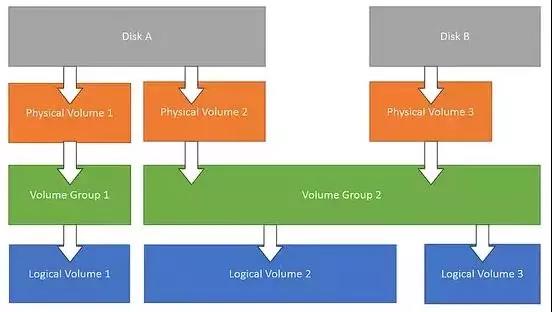
具体步骤:
1、查看磁盘空间
[root@localhost ~]# df -h
#查看磁盘空间,根分区的大小是18G,已经用了43%。
Filesystem Size Used Avail Use% Mounted on
/dev/mapper/VolGroup-lv_root 18G 7.0G 9.5G 43% /
tmpfs 2.0G 76K 2.0G 1% /dev/shm
/dev/sda1 485M 40M 421M 9% /boot
/dev/sr0 3.6G 3.6G 0 100% /media/cdrom
2、创建磁盘分区
[root@localhost ~]# fdisk -l
Disk /dev/sda: 21.5 GB, 21474836480 bytes
255 heads, 63 sectors/track, 2610 cylinders
Units = cylinders of 16065 * 512 = 8225280 bytes
Sector size (logical/physical): 512 bytes / 512 bytes
I/O size (minimum/optimal): 512 bytes / 512 bytes
Disk identifier: 0x00083529
Device Boot Start End Blocks Id System
/dev/sda1 * 1 64 512000 83 Linux
Partition 1 does not end on cylinder boundary.
/dev/sda2 64 2611 20458496 8e Linux LVM
#/dev/sdb盘还有足够的空间
Disk /dev/sdb: 21.5 GB, 21474836480 bytes
255 heads, 63 sectors/track, 2610 cylinders
Units = cylinders of 16065 * 512 = 8225280 bytes
Sector size (logical/physical): 512 bytes / 512 bytes
I/O size (minimum/optimal): 512 bytes / 512 bytes
Disk identifier: 0x00000000
Disk /dev/mapper/VolGroup-lv_root: 18.8 GB, 18798870528 bytes
255 heads, 63 sectors/track, 2285 cylinders
Units = cylinders of 16065 * 512 = 8225280 bytes
Sector size (logical/physical): 512 bytes / 512 bytes
I/O size (minimum/optimal): 512 bytes / 512 bytes
Disk identifier: 0x00000000
Disk /dev/mapper/VolGroup-lv_swap: 2147 MB, 2147483648 bytes
255 heads, 63 sectors/track, 261 cylinders
Units = cylinders of 16065 * 512 = 8225280 bytes
Sector size (logical/physical): 512 bytes / 512 bytes
I/O size (minimum/optimal): 512 bytes / 512 bytes
Disk identifier: 0x00000000
[root@localhost ~]# fdisk /dev/sdb
Device contains neither a valid DOS partition table, nor Sun, SGI or OSF disklabel
Building a new DOS disklabel with disk identifier 0xac7c929b.
Changes will remain in memory only, until you decide to write them.
After that, of course, the previous content won't be recoverable.
Warning: invalid flag 0x0000 of partition table 4 will be corrected by w(rite)
WARNING: DOS-compatible mode is deprecated. It's strongly recommended to
switch off the mode (command 'c') and change display units to
sectors (command 'u').
Command (m for help): p
Disk /dev/sdb: 21.5 GB, 21474836480 bytes
255 heads, 63 sectors/track, 2610 cylinders
Units = cylinders of 16065 * 512 = 8225280 bytes
Sector size (logical/physical): 512 bytes / 512 bytes
I/O size (minimum/optimal): 512 bytes / 512 bytes
Disk identifier: 0xac7c929b
Device Boot Start End Blocks Id System
Command (m for help): n
Command action
e extended
p primary partition (1-4)
p
Partition number (1-4): 1#分区号
First cylinder (1-2610, default 1): #回车用默认的
Using default value 1
Last cylinder, +cylinders or +size{K,M,G} (1-2610, default 2610): #回车用默认的
Using default value 2610
Command (m for help): t #改变类型
Selected partition 1
Hex code (type L to list codes): 8e #LVM的分区代码
Changed system type of partition 1 to 8e (Linux LVM)
Command (m for help): p
Disk /dev/sdb: 21.5 GB, 21474836480 bytes
255 heads, 63 sectors/track, 2610 cylinders
Units = cylinders of 16065 * 512 = 8225280 bytes
Sector size (logical/physical): 512 bytes / 512 bytes
I/O size (minimum/optimal): 512 bytes / 512 bytes
Disk identifier: 0xac7c929b
Device Boot Start End Blocks Id System
/dev/sdb1 1 2610 20964793+ 8e Linux LVM
Command (m for help): w
The partition table has been altered!
Calling ioctl() to re-read partition table.
Syncing disks.
[root@localhost ~]# partprobe
#将磁盘分区表变化信息通知内核,请求操作系统重新加载分区表,有些小报错不要紧。
Warning: WARNING: the kernel failed to re-read the partition table on /dev/sda (Device or resource busy). As a result, it may not reflect all of your changes until after reboot.
Warning: WARNING: the kernel failed to re-read the partition table on /dev/sdb (Device or resource busy). As a result, it may not reflect all of your changes until after reboot.
Warning: Unable to open /dev/sr0 read-write (Read-only file system). /dev/sr0 has been opened read-only.
Warning: Unable to open /dev/sr0 read-write (Read-only file system). /dev/sr0 has been opened read-only.
Error: Invalid partition table - recursive partition on /dev/sr0.
3、创建物理卷
[root@localhost ~]# fdisk -l
Disk /dev/sda: 21.5 GB, 21474836480 bytes
255 heads, 63 sectors/track, 2610 cylinders
Units = cylinders of 16065 * 512 = 8225280 bytes
Sector size (logical/physical): 512 bytes / 512 bytes
I/O size (minimum/optimal): 512 bytes / 512 bytes
Disk identifier: 0x00083529
Device Boot Start End Blocks Id System
/dev/sda1 * 1 64 512000 83 Linux
Partition 1 does not end on cylinder boundary.
/dev/sda2 64 2611 20458496 8e Linux LVM
Disk /dev/sdb: 21.5 GB, 21474836480 bytes
255 heads, 63 sectors/track, 2610 cylinders
Units = cylinders of 16065 * 512 = 8225280 bytes
Sector size (logical/physical): 512 bytes / 512 bytes
I/O size (minimum/optimal): 512 bytes / 512 bytes
Disk identifier: 0xac7c929b
Device Boot Start End Blocks Id System
/dev/sdb1 1 2610 20964793+ 8e Linux LVM
Disk /dev/mapper/VolGroup-lv_root: 18.8 GB, 18798870528 bytes
255 heads, 63 sectors/track, 2285 cylinders
Units = cylinders of 16065 * 512 = 8225280 bytes
Sector size (logical/physical): 512 bytes / 512 bytes
I/O size (minimum/optimal): 512 bytes / 512 bytes
Disk identifier: 0x00000000
Disk /dev/mapper/VolGroup-lv_swap: 2147 MB, 2147483648 bytes
255 heads, 63 sectors/track, 261 cylinders
Units = cylinders of 16065 * 512 = 8225280 bytes
Sector size (logical/physical): 512 bytes / 512 bytes
I/O size (minimum/optimal): 512 bytes / 512 bytes
Disk identifier: 0x00000000
[root@localhost ~]# pvcreate /dev/sdb1
#由fdisk -l查到LVM卷是/dev/sdb1,所以用/dev/sdb1来创建物理卷。
Physical volume "/dev/sdb1" successfully created
4、扩展卷组
[root@localhost ~]# pvdisplay
--- Physical volume ---
PV Name /dev/sda2
VG Name VolGroup
PV Size 19.51 GiB / not usable 3.00 MiB
Allocatable yes (but full)
PE Size 4.00 MiB
Total PE 4994
Free PE 0
Allocated PE 4994
PV UUID qkBdcn-RQaR-ZliO-Ja2S-RhMC-stw8-CO213I
"/dev/sdb1" is a new physical volume of "19.99 GiB"
--- NEW Physical volume ---
PV Name /dev/sdb1
VG Name
PV Size 19.99 GiB
Allocatable NO
PE Size 0
Total PE 0
Free PE 0
Allocated PE 0
PV UUID H7tDqG-6AZv-yBSA-U0ov-Ni0y-dlPA-kAA83i
[root@localhost ~]# vgextend VolGroup /dev/sdb1
Volume group "VolGroup" successfully extended
You have new mail in /var/spool/mail/root
[root@localhost ~]# vgdisplay
--- Volume group ---
VG Name VolGroup
System ID
Format lvm2
Metadata Areas 2
Metadata Sequence No 4
VG Access read/write
VG Status resizable
MAX LV 0
Cur LV 2
Open LV 2
Max PV 0
Cur PV 2
Act PV 2
VG Size 39.50 GiB
PE Size 4.00 MiB
Total PE 10112
Alloc PE / Size 4994 / 19.51 GiB
Free PE / Size 5118 / 19.99 GiB
VG UUID dc0vI9-KzGu-4S59-A1xv-NM4Y-rYBF-3jDNRn
5、扩展逻辑卷
[root@localhost ~]# lvextend -l +100%free /dev/mapper/VolGroup-lv_root
#free也可以大写FREE
Extending logical volume lv_root to 37.50 GiB
Logical volume lv_root successfully resized
[root@localhost ~]# blkid /dev/mapper/VolGroup-lv_root
#查看分区文件系统类型
/dev/mapper/VolGroup-lv_root: UUID="972fdddd-ddb8-469f-a342-e075eaeabeb2" TYPE="ext4"
[root@localhost ~]# e2fsck -f /dev/mapper/VolGroup-lv_root
#e2fsck -f检查分区
e2fsck 1.41.12 (17-May-2010)
/dev/mapper/VolGroup-lv_root is mounted.
e2fsck: Cannot continue, aborting.
[root@localhost ~]# resize2fs /dev/mapper/VolGroup-lv_root
#如果分区是xfs系统,则用xfs_growfs命令对文件系统进行扩展
resize2fs 1.41.12 (17-May-2010)
Filesystem at /dev/mapper/VolGroup-lv_root is mounted on /; on-line resizing required
old desc_blocks = 2, new_desc_blocks = 3
Performing an on-line resize of /dev/mapper/VolGroup-lv_root to 9830400 (4k) blocks.
The filesystem on /dev/mapper/VolGroup-lv_root is now 9830400 blocks long.
[root@localhost ~]# df -h
#查看磁盘空间,根分区已扩展到37G。
Filesystem Size Used Avail Use% Mounted on
/dev/mapper/VolGroup-lv_root 37G 7.0G 29G 20% /
tmpfs 2.0G 224K 2.0G 1% /dev/shm
/dev/sda1 485M 40M 421M 9% /boot
/dev/sr0 3.6G 3.6G 0 100% /media/cdrom
以上就是小编今天为大家分享的关于Linux运维新手要掌握的扩展Linux系统根分区方法的文章,希望本篇文章能够对正在从事Linux运维工作的小伙伴们有所帮助,想要了解更多Linux相关知识记得关注达内Linux培训官网,最后祝愿小伙伴们工作顺利,成为一名优秀的Linux运维工程师。
【免责声明:本文图片及文字信息均由小编转载自网络,旨在分享提供阅读,版权归原作者所有,如有侵权请联系我们进行删除。】
填写下面表单即可预约申请免费试听! 怕学不会?助教全程陪读,随时解惑!担心就业?一地学习,可全国推荐就业!
Copyright © Tedu.cn All Rights Reserved 京ICP备08000853号-56  京公网安备 11010802029508号 达内时代科技集团有限公司 版权所有
京公网安备 11010802029508号 达内时代科技集团有限公司 版权所有